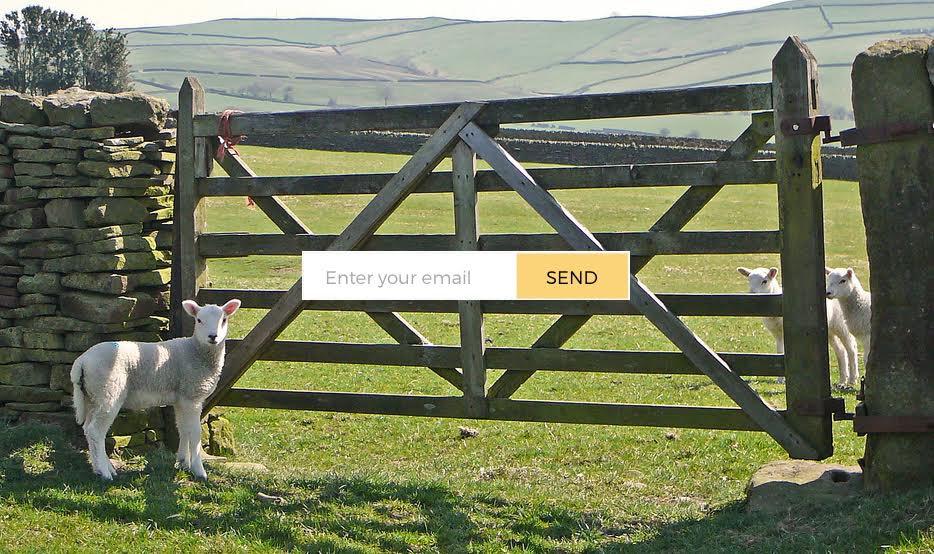Learn / Blog / Article
7 Hotjar features you may not know about
I recently stumbled upon a LinkedIn post from someone who’d just discovered a small but powerful piece of Hotjar functionality (rage clicks in Recordings). I was happy that the discovery will improve the amount of useful data this user can get out of the tool—but I also thought: “What if there are other people who don’t know about it?”
So I went to a few of our Product and Success team members, and asked them one question: “What are the features our customers and users most often react to with ‘WOW!, I didn’t know I could do that’?” And that’s how this list of 7 things you may not know you can do with Hotjar was born:
1. Narrow down Session Recordings by rage clicks, u-turns, errors, and referrers
Session Recordings are one of the best user behavior tools in your UX toolbox when you want to watch how people interact with your site and spot issues or opportunities for improvement. But watching tens or hundreds of random visitor recordings is not a great use of your time: narrowing them down to the ones that can really help you is a much more efficient solution.
Hotjar’s session filters allow you to narrow down recordings by:
Rage clicks, so you can review user sessions where people quickly and repeatedly click on the same element(s) out of frustration
U-turns, to watch recordings of people who navigate to a page then quickly return back to the previous one
Errors, to see what might be causing bugs in real time by watching sessions with Javascript errors
Referrer URL, so you can watch recordings of people who come to your site from a specific traffic source (e.g. a Facebook campaign)
➡️ Try it yourself: from your Recordings tab, select ‘Add filter’ and pick one (or more) of the options listed under ‘Path’ and ‘Behavior’. Your list will be narrowed down according to these specific parameters, and you’ll be able to go straight to the insights you need.
Learn why your visitors aren’t converting
Hotjar shows you what keeps your visitors from buying, so you can make website changes based on real insights, not assumptions, and watch your conversion rate grow.


2. Save your filter combinations as segments
Let’s stay with Hotjar Recordings for an extra minute: you can save any filter combination as a segment and return back to it whenever you need—which saves you significant time, particularly if you have recurring goals.
➡️ Try it yourself: from the Recordings tab, select relevant filters, click on ‘Save segment’, and give your segment a name.
Now you can come back to this segment whenever you need to, and find relevant recordings in just a couple of clicks.
3. Analyze dynamic content in your heatmaps
Heatmaps are a great visual tool to help you see, at a glance, how people interact with specific pages. But modern websites are complex, and some elements—like drop-downs and pop-ups—are dynamic. With the flexible screenshot retaker in Hotjar Heatmaps, you can alter your heatmap screenshot to reveal—and analyze—those previously-hidden dynamic elements.
➡️ Try it yourself: when looking at a heatmap, click to view clicks on pop-ups and drop-downs, and then retake your screenshot.
4. Customize Feedback to your brand
When you're not quite ready for a full on-site survey but you want to collect qualitative feedback about your page(s) anyway, Feedback is the tool for you. We love using ourselves, it to get in-the-moment reactions from our website visitors—in fact, you’ve likely seen the widget on our site and inside the Hotjar platform:
What may not be as obvious is that you can customize the Feedback widget to show different icon styles and colors when you are on a Business plan—there are plenty of websites where our traditional ‘buddy’ style doesn’t quite cut it, and if that’s your case, no problem: you can choose the one you prefer from an easy drop-down menu.
➡️ Try it yourself: whenever you create a new feedback widget, look for the ‘Reactions’ menu in the ‘Appearance’ tab and customize it to your heart’s content.
Pro tip: pick your main brand color and use it as an accent color for a fully on-brand experience.
5. Forward Feedback replies to a support email
This one can be a pretty quick win for support and design teams: when people use Feedback to leave a piece of feedback and add their email address, you can forward their reply to one or multiple email addresses—so you can be sure that those who must see this feedback, will.
➡️ Try it yourself: when you turn on Feedback, add all relevant email addresses into the box shown above.
Pro tip: alternatively, use the Slack integration to be notified about incoming feedback responses.
6. Trigger Surveys after specific user actions
Here's a little-known Survey feature that will help you improve the way you collect feedback once you hear about it:
A Survey doesn’t have to show up as soon as somebody lands on the page. If you're on a Plus or Business Plan, you can make Surveys appear after your visitors have reached a specific part of a page, or as soon as they click on a specific element using JavaScript triggers.
➡️ Try it yourself: this one needs a bit of JavaScript wizardry. Start by checking out the step-by-step resource on using JavaScript triggers with Surveys, which will show you how to add your triggers in the space below when you create your next Survey:
Pro tip: do you own an ecommerce website? Use this feature to trigger a survey when a user removes an item from their shopping cart to understand why they don’t go through with their purchase.
7. Use Hotjar to run your Net Promoter Score® surveys
According to my colleagues in the Customer Success team, not all Hotjar customers know that they can run Net Promoter Score® (NPS) surveys through Hotjar, and that Hotjar will calculate the NPS results automatically.
➡️ Try it yourself: whether you want to display your NPS survey on your website or share it with your customers via email, follow our step-by-step instructions and create an NPS survey with Hotjar. Bonus points for you if you read the rest of the Net Promoter Score® guide we created to explain why NPS is important in the first place, what questions you should ask in your survey, and what you should do with the information you collect.
Pro tip: get started in minutes with our NPS survey template!
Wrapping up
Hotjar helps you understand the behavior of your website users and get their feedback through tools such as heatmaps, session recordings, and surveys—but there is a lot you can do with these tools that may not be immediately obvious.
The seven examples above are a good starting point, but if you've recently discovered there is something else you can do in Hotjar that you didn’t know about, let us know and we might add it when we next update this piece.
PS: thanks to my colleagues Coleen and Alison who shared their experience and helped me come up with this list.
Ready to start using Hotjar?
Get started for free today and start learning what’s happening on your website in an easy, visual way.


Net Promoter, Net Promoter System, Net Promoter Score, NPS and the NPS-related emoticons are registered trademarks of Bain & Company, Inc., Fred Reichheld and Satmetrix Systems, Inc
Related articles
Hotjar product updates
🔥 Read it while it’s hot: February 2024 updates in the Hotjar world
February’s update is all about frustration 😤
Hotjar team
Hotjar product updates
Say goodbye to the Hotjar Dashboard. Long live Dashboards.
Hotjar Dashboard is now Hotjar Dashboards—with an ‘s’. 🤯
Look, we get it. Every product and their dog has a dashboard. They’re not new.
But bear with us—this is way more exciting than it sounds. It’s one small ‘s’ for Dashboards, and one big win for your team.
Richard Roberts
Hotjar product updates
A year in review: how Hotjar revolutionized its suite for users in 2023
Hotjar team